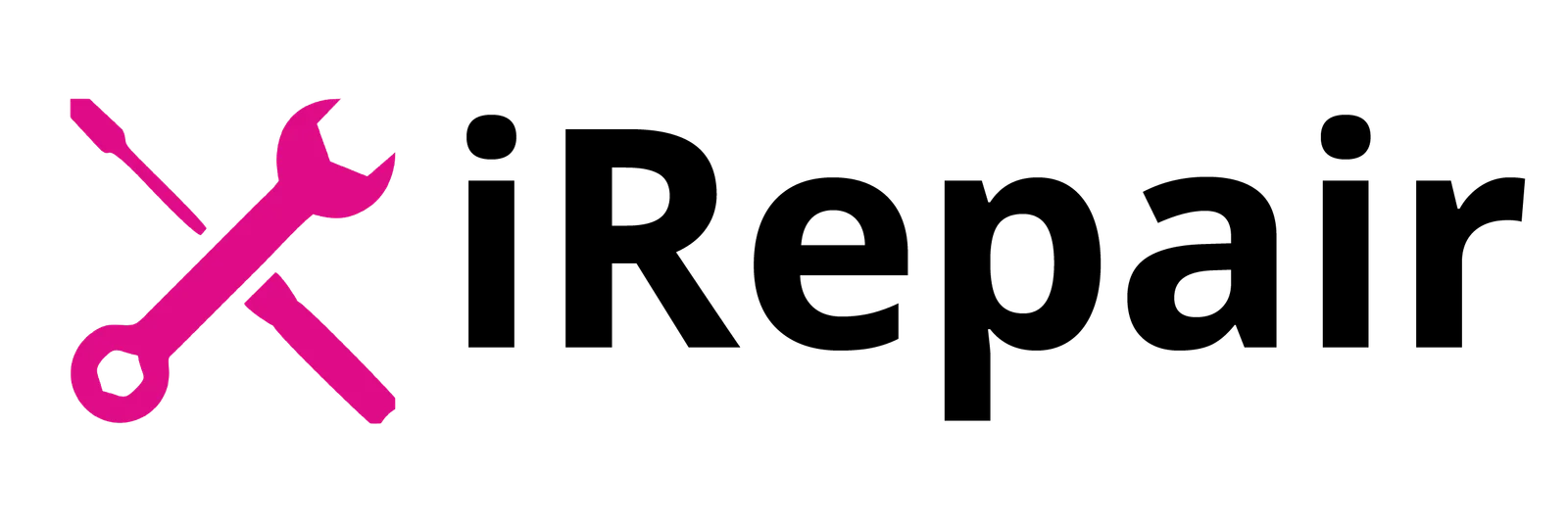Laptops are essential tools for work, study, and entertainment. However, they can encounter various issues over time. This guide addresses common laptop issues, including overheating, battery drain, slow performance, power failures, and keyboard malfunctions. Drawing from personal experience and expertise, we’ll explore practical solutions to these problems, helping you save time, money, and stress.
Whether you’re dealing with a noisy fan, a battery that won’t hold a charge, or a keyboard that’s unresponsive, this article provides a comprehensive laptop repair guide to get your device back in top shape.
Table of Contents
Common Laptop Issues and How to Fix Them
1. My Laptop Is Too Noisy / Too Hot
Overheating and excessive noise are frequent laptop issues that can lead to poor performance and potential hardware damage. Modern laptops, with their razor-thin profiles, often rely on tiny fans or passive cooling systems. When these systems are obstructed by dirt or dust, they can produce a whirring sound akin to a jet engine.
Solutions:
- Clean the vents, grills, and ports using compressed air blowers or a vacuum cleaner to remove accumulated debris.
- Ensure that the vents are not covered by any material or object that might block airflow.
- Check the BIOS settings for any safeguards related to temperature control.
- Use a cooler pad to help dissipate heat effectively.
Regular maintenance can prevent your portable system from reaching critical temperatures that might cause it to automatically shut down to protect internal components.
2. My Laptop Battery Is Draining Too Quickly
A rapidly depleting battery is a common concern, especially in devices over five years old. Over time, the capacity of a battery diminishes due to repeated cycles of charging and discharging.
Solutions:
- Monitor power consumption using Task Manager on Windows or Activity Monitor on MacOS to identify apps that drain the battery unnecessarily.
- Adjust screen brightness and enable Battery Saving mode or Low Power Mode to extend battery life.
- Replace the battery with an official replacement or a reputable third-party battery if it’s no longer holding a charge.
- Avoid overcharging by unplugging the device once it’s fully charged to prevent potential damage.
By managing these factors, you can enhance your battery’s lifespan and reduce the frequency of charges.
3. My Laptop Is Too Slow
Experiencing a slow laptop can be frustrating, especially when trying to complete tasks efficiently. This issue often arises from old technology, insufficient RAM, or a nearly full hard drive.
Solutions:
- Use Cleanup Wizard on Windows or CleanMyMac X on MacOS to delete temporary files and unused files safely.
- Upgrade to modern DDR4 RAM or a solid state drive (SSD) to improve multitasking capabilities and transfer speeds.
- Disable unnecessary startup programs via the Start Menu or Dock to enhance boot times.
- Consider a cheap upgrade rather than investing in a new laptop, as this can have a transformative effect on performance.
These steps can significantly speed up your laptop, making it more responsive to your needs.
4. My Laptop Won’t Turn On
A laptop that doesn’t power on can be alarming. Common causes include a dead battery, a faulty AC adapter, or issues with the motherboard.
Solutions:
- Ensure the device is fully charged by testing the AC adapter with a voltmeter or trying a new adapter.
- Inspect the DC jack for any signs of failure that might prevent the laptop from receiving power.
- If the issue persists, it might indicate a serious fault with the motherboard, necessitating professional assistance.
Addressing these common laptop problems promptly can prevent further complications and data loss.
5. My Laptop’s Keyboard Isn’t Working Properly
An unresponsive keyboard can hinder productivity. Over time, membrane keyboards with thin layers of rubber and plastic can degrade, leading to keys that don’t function correctly.
Solutions:
- Clean the keyboard by dusting, wiping, and using compressed air to remove debris.
- Carefully remove keys using a cheap keycap puller to thoroughly clean underneath.
- If cleaning doesn’t resolve the issue, consider replacing the keyboard or using a USB keyboard as a stop-gap solution.
- For persistent problems, consult an IT professional to assess whether the board is disconnected or if other components are affected.
Regular maintenance can extend the lifespan of your laptop’s keyboard and ensure smooth operation.
Conclusion
Dealing with common laptop issues can be daunting, but with the right laptop troubleshooting techniques, many problems can be resolved efficiently. From managing heat and noise to addressing battery and performance concerns, this laptop repair guide offers practical solutions to keep your device running smoothly. For more complex issues, don’t hesitate to seek professional help. At iRepair Mobiles Eastbourne, we’re committed to providing top-notch laptop repair service to address all your common laptop problems.