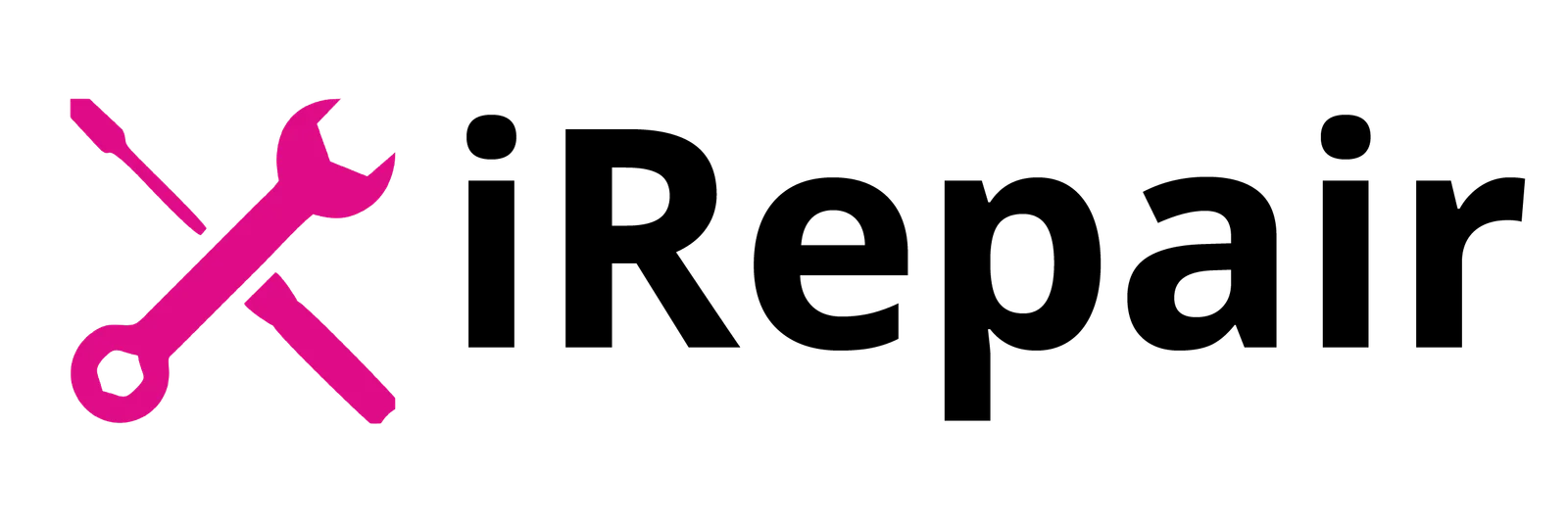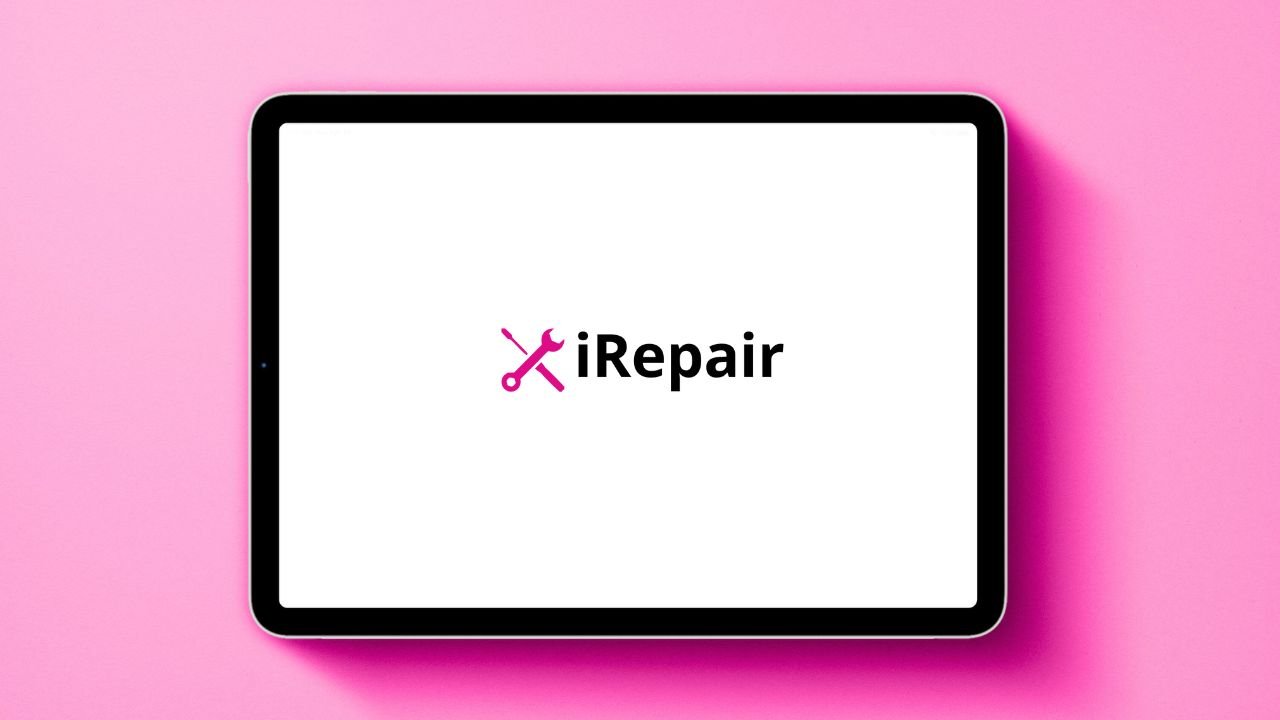In this article, I share my experience dealing with the Common iPad Issues that drive people crazy—from an iPad won’t turn on to battery drains too fast, frozen screens, unresponsive touch, Wi‑Fi disconnections, sluggish performance, sound is not working, and apps keep crashing.
You’ll find practical, easy-to-follow solutions like iPad screen repair, fix iPad charging issues, force restarts, network resets, storage cleanup, and more. Plus, I’ll guide you on when to head to a repair centre like iRepair Mobiles Eastbourne for help.
Table of Contents
iPad Won’t Turn On
A dead screen can stem from an empty battery or a system crash. Here’s how to check:
- Plug in to charge for at least 30 minutes.
- Try pressing the power button, or on newer models, hold power + volume for about 10 seconds to force restart.
If that doesn’t work, the fault may lie with a faulty charger or battery — that’s where iPad screen repair experts at iRepair Mobiles Eastbourne can help.
Unresponsive Touch
If your screen doesn’t respond, try these steps:
- Gently clean it with a soft, dry cloth to remove dirt, oil, or water.
- Remove any obstructing screen protectors or cases.
- Restart the device or force restart (look for the Apple logo).
If your touch remains frozen, outdated software might be the culprit—updates often bring touch improvements.
The Screen Is Frozen
A frozen screen with apps open could be due to a system glitch. Perform a force restart:
| Device Model | Button Combo to Force Restart |
|---|---|
| Older iPads | Power + Home |
| Newer iPads | Power + any Volume Button |
This restores system refreshes without losing data. Hold the combination until the screen clears.
iPad Won’t Connect to Wi‑Fi
Internet connection issues? Try this:
- Turn Wi‑Fi off and on.
- Restart your router.
- In Settings, forget the network and reconnect.
- Go to General > Transfer or Reset iPad > Reset Network Settings.
This clears corrupted settings and helps re-establish a reliable link.
iPad Is Running Slow
A sluggish iPad can feel boring to use. Fix it by:
- Deleting old apps, photos, and videos to free up storage.
- Disabling heavy background apps.
- Installing the latest software.
- If hardware is old, considering upgrades.
These steps help boost performance and speed up your user experience.
Battery Drains Too Fast
Quick battery drain? Here’s what you can do:
- Lower screen brightness.
- Shut down background apps.
- Ensure your battery isn’t worn out—old batteries drain fast.
If the issue continues, a battery replacement might be needed. Experts like iRepair Mobiles Eastbourne can help with that.
Sound Is Not Working
If your sound is not working, check:
- Volume level and mute settings.
- Whether it’s stuck in headphone mode—plug and unplug headphones.
- Restart the iPad to fix glitches.
If no audio persists, hardware repair might be required.
Apps Keep Crashing
Frequent crashes are annoying. To fix:
- Update iOS and affected apps.
- If needed, delete and reinstall buggy apps from the App Store.
- A hard reset can resolve deep software bugs.
If crashes persist, it could signal a deeper problem needing professional evaluation.
When Problems Continue
If issues persist despite your best efforts, it’s time to visit a repair centre. You don’t want to waste time or money fixing software that keeps failing. At iRepair Mobiles Eastbourne, our trustworthy experts offer comprehensive iPad repair services, including battery replacement and screen replacement. Whether you’re nearby or need a mail-in option, we’re here to help.
Conclusions Of Common iPad Issues.
From a frozen screen to an iPad that won’t connect to Wi‑Fi, each problem has a clear solution—learned from real-world troubleshooting. Most fixes are DIY, but for deeper repair needs, look to iRepair Mobiles Eastbourne. With expert care, your iPad will continue serving as your reliable companion.